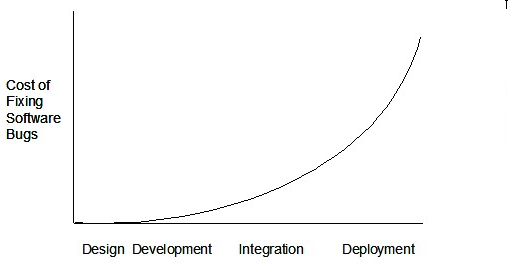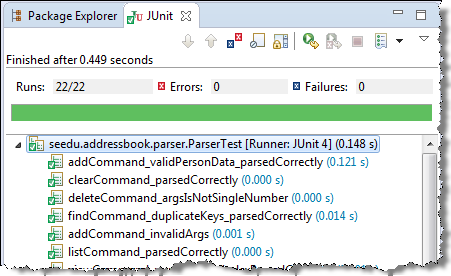DRY (Don't Repeat Yourself) principle: Every piece of knowledge must have a single, unambiguous, authoritative representation within a system. -- The Pragmatic Programmer, by Andy Hunt and Dave Thomas
This principle guards against the duplication of information.
A functionality being implemented twice is a violation of the DRY principle even if the two implementations are different.
The value of a system-wide timeout being defined in multiple places is a violation of DRY.